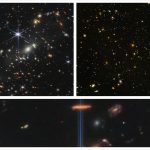How to disable Microsoft’s WGA check.
- 1. Download Orca (mirror) and install it..
- 2. Open WindowsDefender.msi with Orca.
- 3. Go to the “CustomAction” table on the left.
- 4. Right-click on the “CHECK_WGA” action and select “Drop Row”.
- 5. Now got to “Dialog” table on the left.
- 6. Look for the dialog “CheckWGA”, change the Attribute from 2 to 0.
- 7. File > Save (DO NOT use Save As…)
- 8. Close Orca and run the installer.