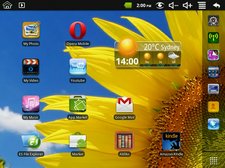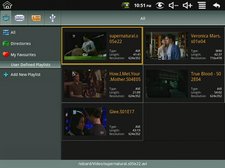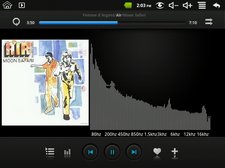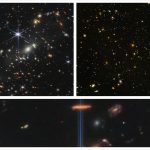Chinavasion have sent me their latest Android tablet, an 8″, 800×600 “no frills” media tablet called the LeoTab. Compared to the other tablets available on their site, it doesn’t have a very long feature set, but that’s kind of its charm as it’s only US$99.95. Yes, yes I know, sub-$100 Android tablets are a dime-a-dozen and if Ars’ recent review is anything to go by, they should be avoided, but the LeoTab is different, it actually works.
That being said, there isn’t much point reviewing this against any tablet that you may have heard of, mainly due to the price point and the difference in polish. So I decided to review it against the things I’m likely to do on a media tablet, and the list looks something like this:
- Connect via WiFi (obviously)
- Read/write email
- Surf the web
- Watch some YouTube
- Stream video over my home network or
- Copy files over my network and watch them from the tablet
- Read ebooks comfortably
So that’s it, it’s not a laptop replacement, or a large phone, it’s just a tablet for consuming media. Let’s take a look. If it’s all tl;dr, there’s a video review at the end.
Appearance
The LeoTab is black plastic with a curved back and black faux wood grain finish around the bezel that leaves ample room for your thumb to rest and stay off the screen. It’s very comfortable to hold with three physical buttons on the front, Home, Back and Menu, with the Back button back-lit to indicate power-on or charging. The curved back has two speakers and a thermal exhaust port directly above the main port. It weighs 489 grams, and has the OEM model number BLY-806 on the back.
Along the edge that holds the buttons are the connections; proprietary dongle, power slider switch, mini USB port, microphone, microSD slot (max 32GB), 3.5mm earphone socket, hard reset button and the charging port. The LeoTab can’t be charged via USB only via the included power adapter.
The screen quality is quite good, the spacing between the pixels is quite visible but not too offensive. The colours aren’t super saturated and have a slightly grey cast to them. The screen can be brightened enough for use outside. The horizontal viewing angle in landscape mode is very wide, ca. 150 degrees. Go past that and the image only gets darker. The vertical viewing angles are narrower, perhaps only 90 degrees with severe posterisation if you go past. To put it another way, two people can comfortably watch the tablet in landscape mode, but in portrait mode neither of you will see much.
The OS is Android 2.2 but it’s running a WonderMedia ROM which gives you their brand of Photo Viewer, Video Player, Browser and WeatherWidget as well as some UI tweaks. The icons are a little cutesy for my taste but the WeatherApp found Sydney with no dramas which is more than I can say for some apps. Speaking of apps, the LeoTab doesn’t seem to have the official Android Market but it has two “markets” that seem to have some of the same apps. If you want to reflash it or try another ROM, then you’re on your own as you’ll void the Chinavasion warranty and they’re not providing any information relating to reflashing.
After charging it for three hours I slapped in a 16GB microSD card, fired up the tablet and got busy. The home screen has a WiFi setup button, it found my network (the tablet is b/g compatible only), I punched in the PSK and we were up and running. So far so good.
I installed the Opera Mini browser through the App Market on the home screen without any trouble, ditched it and then tried the Opera Mobile browser for tablets. That wouldn’t install so I had to download the .apk from the Opera site and install that. That worked well and seems a little better than the default browser. Next I grabbed the excellent ES Filebrowser to connect to my NAS and I slurped across some video and music via WiFi.
The wifi aspect of the LeoTab is quite good. I did have some random disconnections from other people’s routers but 90% of the time, my iPhone had also been booted. My home router which is very reliable wasn’t dropped by the LeoTab.
Note on Wifi: The wifi icon in the status bar kept disappearing and for a while that really bugged me, causing me to drag open the wifi app and hit the reconnect button. As it turns out the icon just disappears. After a while I noticed I was downloading stuff over the Wifi, surfing etc and there was no icon. So ignore the wifi icon until nothing works then check if you’ve been disconnected.
The tablet also comes with a proprietary dongle that provides you with a full sized USB socket and, believe it or not, an Ethernet port. I had to try this out and stuck in a 100Mb cable and slurped over some more media, with no problems at all. The USB port allows you to connect anything, USB hard drive, thumb drive or even a 3G USB modem. There’s a list of compatible modems on the LeoTab’s product page, and a dedicated app to handle login/authentication etc.
This USB/Ethernet dongle is a really good idea, faster than Wifi obviously and much easier than the Sneakernet double-shuffle to transfer files via thumb drives. The tablet also ships with Angry Birds, however it’s entirely unplayable. The lag as you draw back the catapult means the grumpy pigeon could fly in either direction and finesse is all but impossible. Don’t buy this tablet to play Angry Birds.
Browsing
Surfing the net on the LeoTab is not a relaxing experience. I very quickly ditched the built-in Android browser for the Opera Mobile browser as I mentioned earlier, however that did little to remedy the experience. Web pages are slow to load, newspaper websites especially, with all their associated Flash ads and content, just seem to take forever.
The tablet is multi-touch sensitive and you can pinch-to-zoom to resize the page, but the lag makes it a little difficult meaning you tend to under and then over-correct, dancing back and forth until you find a vaguely acceptable level of zoom. Scrolling down the page isn’t as bad, but if you stop scrolling suddenly and then click on a link, the press seems to register somewhere on the page entirely random. You have to stop scrolling, wait, wait, and then click a link very exactly. Even then I still had problems with mis-registered presses and inaction when I did hit the link. I didn’t bother with any other browsers, Firefox for example wouldn’t run on the hardware.
I couldn’t really figure out what the problem was. Connecting via Ethernet didn’t speed up browsing much at all. It just seems that the tablet can’t render pages very quickly.
Typing
Thankfully typing was much better than surfing, the resistive touch screen being quite responsive and requiring only light touches (most of the time. I could very happily “touch” type using most of my fingers and get a reasonable rate of speed. The accuracy of the typing wasn’t particularly good and I would regularly need to shuffle back and correct mistyped letters like “j” instead of “k” and “s” instead of “d”. You won’t be typing as fast as you can on an iPad but it’s faster than using just your thumbs. Regular calibration of the touch screen helped.
Reading
Both Aldiko and the Kindle app allow quite a lot of fine tuning of the reading environment within their apps and this made both of them quite easy to read. The Kindle’s books appeared nicer with the anti-aliased fonts. There was a difference in clarity between reading in portrait mode and landscape mode with either program. Maybe it was something to do with the pixel layout, but it was definitely more relaxing to read (in either app) in landscape mode than portrait mode. The difference was only subtle though and I happily read for an hour or so in portrait mode. Swiping to turn pages could be a hit-and-miss sometimes with the direction being misinterpreted and the page turn going backwards. Patience is the key.
The Kindle app seemed a little unstable, but I suspect it was something to do with it needing to phone home to Amazon went it first loaded and the slow browsing connection caused it to hang. Aldiko was rock solid.
Videos and Music
This is where the LeoTab shines, it handles video and music very well. The USB dongle bit comes in handy moving video onto the tablet, but I was even able to stream video from my NAS over the wifi via the ES Filebrowser software. The only trouble occurred when I used the scrubber and tried to jump to a different part of the video but on the whole streaming video was tolerable and frame rates didn’t seem to suffer.
Playing onboard video was fine and there was no problems jumping around in the video. File support is limited to .mp4 and .avi videos, and up to 1280×720, it only has an 800 x 600 screen remember. The playback was stutter-free but some files would drop frames (see review video at the end). Thankfully the sound seemed to stay in sync. There didn’t seem to be an explanation for this, but I suspect it was to do with bitrate the videos were encoded at, not their resolution. The sound quality through the speakers on the back of the tablet was audible yet unremarkable.
YouTube is accessed through an app that gives you search and lists of featured videos. I couldn’t find everything I searched for using this app(compared to using a PC), but the playback was fine and video streamed without too many hiccups.
The music player was functional but spartan. There was the option to create playlists, sort by album and artist and add things as favourites. Nothing like Coverflow or any advanced visualisation, just a graphic equaliser-esque view alongside the album artwork.
Battery Life
The LeoTab’s battery life was very surprising. I routinely got between 4 and 5 hours usage on a charge, with a mixture of video playback, web surfing, YouTube and ebook reading. Putting the tablet in standby doesn’t do much for it, but after 18 hours of standby it’s runtime was reduced by about 25%. Short answer; turn it off if you’re going to be more than half an hour away from it. Recharging can take around 4 hours if the device is off, longer if it’s in use while you charge it.
Conclusion
The LeoTab is a capable and very cheap entertainment distraction. For the price it can do a remarkable amount with its significant battery life, and while it won’t set the tech world alight and the frustrating browser experience may annoy you, there is still quite a bit you can do with it.
That being said, I would still label it as an “enthusiast’s” toy, I wouldn’t buy one for a parent or grandparent unless you’re a fan of the tech support role playing game (… now can you tell me what’s on the screen). The trick is patience, press and wait and you’ll be ok. My 4 year old had a play with it, flicking from app to app and tied the thing up in knots. If you do one or two things at a time, you’ll be ok. As a media tablet I’ve enjoyed using it and will probably keep using it after the review is complete. If you’re looking for a sub-$100 tablet for entertainment purposes, the LeoTab is more than capable and should definitely be on your short list.
There’s a hands-on video review below but jump ahead to 1:30 if you want to skip the boot up, and yes sorry there’s no sound except for me breathing on the mic.
https://www.youtube.com/watch?v=Tqk8OKgTzgc