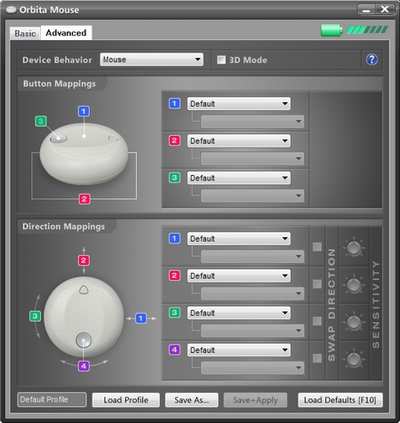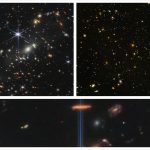I was pretty fascinated when I first saw the Orbita Mouse a couple of months ago. I’m a fan of unusual mice, and the Orbita seemed to combine an ordinary computer mouse with the simplicity of a Griffin PowerMate so I had to have a look at one.
Note: Apparently it looks like some kind of old, unpopular Apple Mouse? Well forget all about that, the Orbita is nothing like it, it says so here.
First of all, what is it? The Orbita Mouse is an 800 dpi wireless, 3 button optical mouse. The entire top surface is the primary button (push), the entire lower edge is the alternate button (squeeze) and the silver button on top is the middle button. You scroll by rotating the entire mouse. It has a ball-bearing base with a grippy surface so that when the top rotates it acts as a giant scroll wheel, albeit with a lot more precision. It doesn’t feel like an ordinary mouse, the outer surface is a soft silicone skin which is much easier to hold. The cover is removable and washable, just peel it off, soap it up and your Cheetos stains are gone.
The mouse is rechargeable and comes with a USB charging cradle that does double duty as the wireless receiver. The cable wraps around the base neatly and the mouse and cradle can be packed into a neoprene travel case included with the mouse.
It also comes with a pair of “feet” for the base of the mouse. There’s a smooth Teflon-like foot for use on fabric mousepads and a grippier felt foot for use on polished wood, desks etc. However I ended up using the shiny teflon feet on my desk as it made it easier. As per most optical mice it won’t work on glass or very light, shiny surfaces.
The Orbita has a surprising amount of tech shoehorned into it. When you’re mousing the optical sensor at the bottom does all the work like a normal mouse. The scrolling works by using a built-in electronic compass that measures the Eath’s magnetic field. As the mouse is rotated it detects that the magnetic field is moving and thus creates the scrolling motion. It goes without saying that the Orbita is a little sensitive to stray magnetic fields. Keep your speakers away.
The mouse ships with an 8cm CD (which won’t impress the Mac people) containing the advanced mouse configuration software. You can configure the Orbita to control just about anything plugged into your computer, you can even program the buttons to send individual key presses (but not key combinations or macros).
Setting it up was very painless and you’ve got two choices. Either just plug the USB cradle in with the mouse on it and let it charge for 3 hours, calibrate it and it will work as a standard mouse. The other option is to install the Orbita drivers and this will give you ultimate control over the mouse. You can remap the buttons, change the scroll direction or even disable all the mouse parts and just use the Orbita as a giant scroll wheel.
The only real issue I had was trying to use the middle button on the top of the mouse. I use middle click a lot when I’m surfing to open links in new tabs. If the mouse has been scrolled the middle click button can end up anywhere and you have to feel around or look at the mouse to find. You can easily work around this by using the middle click button as a scroller handle. The middle button can also be mapped to provide horizontal scrolling, by holding the button down and scrolling.
So who is the Orbita Mouse for? Well it depends on what you do. I spend most of my days reading stuff on computers, strangely enough, and so I’m a prodigious scroller. I loved the Orbita for that reason and also because I had to slightly lift my hand off the mouse everytime to scroll. This may sound odd, but it makes sense. When you scroll normally, only one finger moves, the rest of them are locked around the mouse. With the Orbita you reposition your hand and it gives all your muscles a chance to relax. It helped me a lot.
Orbita also call the mouse a 3D controller, meaning it can control movement in the X, Y direction as well as Rotating (yaw or roll whichever you like). There’s even a plugin for Google SketchUp that helps you out. It may be more logical for some people to spin the mouse instead of using instead of scrolling to zoom in and out but the mouse doesn’t add any functionality, just makes it more logical.
I tried it on my CAD software (SolidWorks) at work and to be honest it didn’t really make any difference to the way I worked. It felt like a normal mouse and I could still reposition and reorient just as well as an ordinary mouse. I found the Orbita much more useful for scrolling long documents and webpages.
The ultraconfigurability of the mouse means you can program it anyway you wish. I’m not sure how many people would use this but it offers an awful lot of options. Orbita have included videos on using the mouse with Google Earth and Final Cut Pro.
Surprises
Much finer control of scrolling compared to a regular mouse scroll wheel and a much more comfortable action as well.
Well thought out design, great battery life, looks great sitting on your desk and is portable.
Truly ambidextrous, and with the configuration options you can set it to scroll in any direction and move the function of the buttons around. Lefties and mouse button switchers know what I mean.
Mouse requires a very light touch.
The way you hold the mouse and lift your hand off to scroll means you avoid Mouse Claw, when your hand is locked into the same position over the top of your mouse. I found the Orbita quite relaxing to use.
No Prizes
It takes a little getting used to, but it’s still just a mouse. If you’re a fan of the GriffinPower Mate, you’ll probably love the Orbita.
If you pick up the mouse and put it back down, chances are it will need recalibrating. While that only takes a second, you have to find the calibration button, orient it so it’s it’s at the 12 o’clock position and press the calibration button. So don’t pick it up. Middle mouse button moves.
Mouse is sensitive to magnetic fields, if you have 200 W speakers on your desk or you work in a bauxite smelter, this probably isn’t the mouse for you. I didn’t notice any issues at all.
Slighty Pricey.
Conclusion
The Orbita Mouse is a clever new way of mousing. If you’re considering a Griffin PowerMate and a new mouse anyway, then check out the Orbita first. It’s more portable than most mice, it has a portable, neat and tidy design that helps it disappear into any bag. The giant scroll action makes it very easy to navigate large documents and it’s super configurable so it will probably do what you need. The only thing left to say is that I’m sad to see it go, but then I like unusual mice. US$99 from Cyber-E-Sport.
Tags: gadget, orbita+mouse, orbita+mouse+review, scrolling+mouse, 3d+mouse