Chinavasion have sent me one of these Wireless Keyboard and Touch Pads (also known as an iPazzPort) to have a look at. Primarily it’s for home theatre PCs or for driving presentations while you’re prancing around in front of the projector. Since I’m not much of a presenter, I’ll be testing it as a home theatre PC remote. If you’re currently using a full sized keyboard to control your home theatre PC then you’ll definitely want to see what this little one can do.
The Wireless Keyboard and Touchpad is very simple to set up. It connects to your PC via a proprietary (i.e. not Bluetooth) 2.4GHz radio dongle and comes with the touchpad, the dongle and a miniUSB-to-USB wire which charges the touchpad. All I had to do was plug in the USB wire to charge it up, (you can use the keyboard while it’s charging), plug in the dongle and we were good to go. You can, if you wish, leave a full size keyboard plugged into your PC in case you need to write a letter or compose a blog post, there’s no interference between the two.
Touchpad
The touchpad is quite large with left and right mouse buttons, and you can tap the trackpad to left click. Unfortunately there’s no centre button, or scroll bar/wheel.
Click to enlarge
The touchpad is easy to use, in fact I’d rate it as usable as any touchpad on a good laptop. It’s not multitouch, or gesture sensitive, but there’s a large active area and it works well. You can use the two dedicated left and buttons, or just tap the touchpad to click, the only downer being the lack of scroll support. I also found the touchpad also came in handy as an external touchpad for my laptop and by placing it where I would normally have a mouse it made the whole thing much more ergonomic.
Keyboard
The keyboard has almost everything you need, all the letters in a QWERTY layout keyboard.It doesn’t have any function buttons (F1, F2, F3 etc) or a Tab key. Numbers and punctuation are controlled using the Shift key and for uppercase you use the Caps Lock key. The Shift doesn’t give you uppercase. It sounds weird, but it’s not hard to figure out and to help you there are status LEDs along the top of the unit to show when Shift and Caps are on. Control+z is a little tricky to press but Alt+Ctrl+Delete is fine.
Click to enlarge
The unit is compatible with PC, Mac (it worked fine with my iMac once I gave up on trying to identify it via the OSX wizard) and Linux machines but it doesn’t have a Windows key or Command key. It does have directional arrows which can come in rather handy for navigating around file lists and so on.
Typing
The keys are fairly firm but spaced well enough to allow typing with the pad of your finger instead of having to use your fingernail.
I wouldn’t rate the key action as easy to type with as say a BlackBerry keyboard, but it’s usable and has good feedback to let you know if the key was pressed properly. A slightly annoying thing that caught me a few times is that the top row of buttons is the QWERTY keys, not numerals, so finding your way around takes a little longer than it should, but you’ll get over it.
The keyboard is fine for typing URLs, banging out a succinct email (with very little punctuation) or for basic navigation with the arrow keys. The space bar and Enter key are large and easy to hit and finding the Esc key can be done without needing to look at the keyboard.
Use
My existing diNovo Edge keyboard has a tiny little touchpad called the TouchDisc which is a pain to use, so I navigate software and folders using Launchy whenever I can. With the wireless keyboard and touchpad it’s quicker to just navigate using the trackpad, it’s responsive and the larger area makes it simple to use. The orange keyboard backlight is bright enough to see all the keys as well as the trackpad, and it turns itself off after a couple of minutes.
So far it’s been running for a week and a couple of days on a single charge. If you forget to turn off the hard power switch it will go into a low power mode after 3 minutes. The manual reckons it will work for 75 hours continuously with the backlight switched off so you won’t have to recharge it very often. The range is stated at 10 metres and I was getting that, and some, even through brick walls so it should be fine for largish presentation spaces as well.
The lack of a Tab key, and thus no Alt+Tab, is a slight pain but when I navigate on a PC I use the keyboard a lot so it may not bother you at all. If your HTPC has a tricky alphanumeric password with punctuation you may like to simplify it for use with this keyboard but if you stick to one case you should be fine.
Conclusion
Home theatre PCs are getting very small these days so replacing a full size home theatre keyboard with a tiny one like this is pretty much a no-brainer.
Until now I’ve been using the diNovo Edge to drive our HTPC but it needs AC mains power and a power brick to recharge and it has a tiny, horrible touchpad. Logitech also make a mini-sized HTPC keyboard, but its Bluetooth seems to have some issues and it requires proprietary software to be installed.
If you’re looking for a compact home theatre PC keyboard and you won’t be doing much typing and you don’t have $120, then pick up one of these Wireless Keyboard and Touchpads. It’s cheap, functional, takes up no space, is dead simple to use and charge, and works surprisingly well. Best of all, it doesn’t look out of place next to your stable of existing remotes. You can pick one up from Chinavasion for about US$40.
Updated: As requested I tried this on a PlayStation3 (Firmware version 3.15) however only the keyboard seemed to work. There was no mouse control and the mouse buttons themselves didn’t work.
If you got any questions or you think I’ve missed something, let me know in the comments and I’ll and help you out.
Tags: gadget, usb, chinavasion, review, wireless+keyboard+and+touchpad, home+theater+pc+keyboard








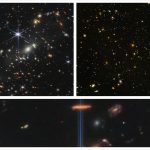


Does it work with the PS3?
I'll find out for you tpkid3. Check back in a couple of days
I've updated the review after trying it with a PS3 (v3.15 firmware) and it only works as a keyboard. The mouse functionality doesn't work.
I just got the new bluetooth version for my mac mini and the keyboard is working, but I'm not getting anything from the touchpad. Did the touchpad work with the iMac and if so was it reading as two devices or one? I'm just trying to get my bearings on figuring out this problem.
Cindy I didn't test the Bluetooth version, just the 2.4GHz dongle version, but yes both the trackpad and the keyboard worked very well on my iMac. I'm using OS 10.5.8.
When I first plugged the dongle in, it needed help identifying what type of keyboard it was but I canceled the wizard and it seemed to work fine as a keyboard. There wasn't anything to do for the trackpad, it just worked. Sorry I can't be more help Cindy.
A free PDA that came with a magazine subscription in 2002? An early Peek prototype? No, this is the humbly named USB Wireless Handheld Keyboard and Touchpad that's now available from USB Geek, and it just might be the sort of device you never knew you were looking for. As the folks at CrunchGear have noted, while the device is simply being marketed as an all-in-one wireless touchpad and keyboard, it actually has all the makings of an ideal HTPC controller — not to mention an entirely reasonable price of $62. No multitouch, no LCD — just a plain old trackpad, a wireless USB dongle, and a QWERTY keypad that should be adequate enough for tweeting your reaction to the TV show remake du jour. Video after the break.
Update: And here comes a review! http://www.dragonsteelmods.com/index.php option=com_content&task=view&id=15319&Itemid=1