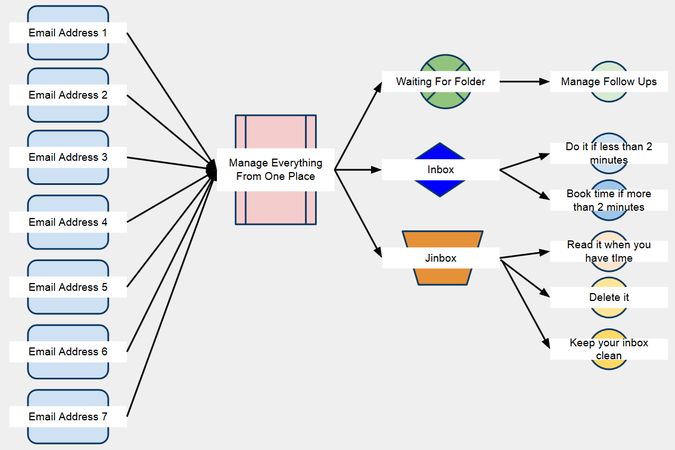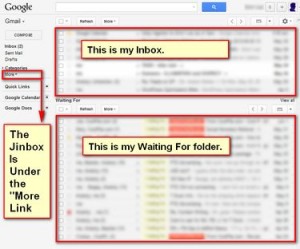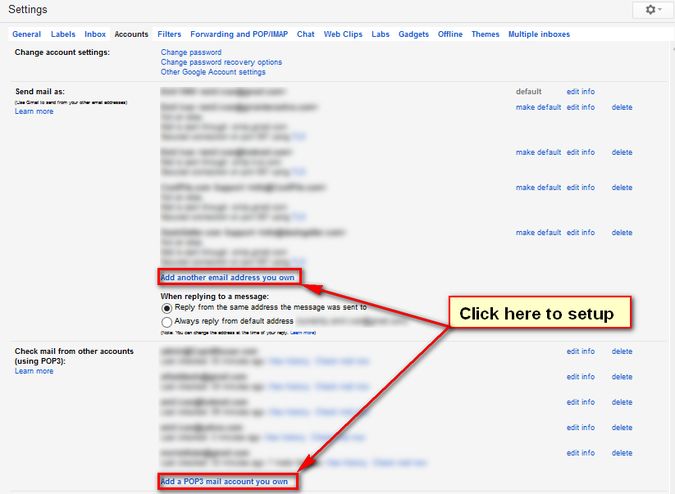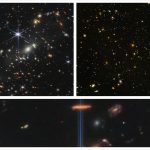In the past few weeks we have covered How I Double My Browser Productivity With Just 13 Free Browser Extensions and How to Double Your PC Productivity With Just 65 MB of Free Software. But in order to stay organized and keep on top of your daily work obligations (whether corporate or private) takes more than just good free software! It really helps to maintain an efficient process in the way you do things.
I worked for eight years in the Canadian corporate world and worked my way up to managing large teams of people. During this period I was amazed at how efficient corporate communications are… at filling your email inbox with junk!
The problem is that when you receive anywhere between 80-100 general emails each day, it’s very easy to lose track of the few important emails I really needed to action, I was literally drowning in junk. I was also delegating a lot of work by email and spent a lot of time checking my inbox for replies and answers. In the end the whole thing became too cumbersome to believe, so I decided to take action to streamline my email process and make it work for me, instead of against me.
One more point. About four years ago I quit corporate life and started a small marketing company. I love what I do, but the big surprise is that communicating with small business owners still presents me with the same problems as I faced in the enterprise world, so this guide should help both categories. The process applies just as much to Thunderbird and Gmail users as it does to those using Microsoft Outlook in the enterprise. The goal? To spend as little time on email as possible, even when managing multiple email addresses.
* Disclaimer 1 – I got to this simple setup after trying lots of productivity software, reading multiple work management books and checking out a ton of work process improvement materials on the web. Don’t be disappointed by its simplicity … take a couple of days, try it and learn to appreciate its power!
* Disclaimer 2 – The guide below assumes you are comfortable dealing with Gmail and Outlook settings at an intermediate level. If you are a beginner, please check the basic tutorials that Google and Microsoft offers before attempting the setup below.
The system is simple and it implies the usage of only 3 labels (folders): Jinbox (like J from Junk attached to Inbox), Inbox and Waiting For.
STEP 1 – Gather All Your Email In One Place
This applies if you manage more than 1 email address. If you only have only one email account to manage, pass to Step 2.
Set up your software (Gmail, Outlook, Thunderbird) to receive all your email messages in one place.
-
If you use Gmail, go to Settings/Accounts and set up “Check mail from other accounts (using POP3):” and “Send mail as:” for EACH email account/address you own.
- If you use desktop software as Outlook, Thunderbird etc, set ALL your email addresses as individual accounts
This will allow you to receive and send emails from only one place – no need to log into multiple inboxes and check multiple email accounts every couple of hours.
STEP 2 – Set Up Your JINBOX ™
For the first couple of days work as usual and make a list of all the email addresses that are filling your inbox with non-urgent information (note I said “Non-Urgent” and not Non-Important!!! – e.g. all company wide communications, automatic notification emails, promotional mailers, etc …). These are messages that do not require an instant response. Just start with a few and continue adding new addresses to this list every week, as they come in.
- Once you got a decent list, create a folder, call it – ‘Jinbox’ (or anything else!!!) in your email system and create a filter that archives all incoming emails from those addresses to the new created folder. For Gmail users – create a Label and filter the incoming addresses by skipping the inbox.
By doing this you immediately take control of your inbox. You basically create a second inbox for non-urgent items, which is therefore an inbox you check only when you have some time available. I check this folder once a day – I even have 15-20 minutes booked in my calendar for this activity.
By the way – don’t skip checking these emails. From time to time you will find some hidden gems inside. And don’t give it more than 15 minutes of your time per day either … as it would simply be wasted time!
Continue Reading… 1 2 [View All]